How to download Green Button Data from PG&E
You’ll need to sign in to your online PG&E account. Once you sign in, you’ll be directed to your account homepage.
1. Please download your recent bill by clicking current bill, then downloading a PDF of your current bill.
2. Once you have done that, please navigate to the home page and click “View Usage Details”.
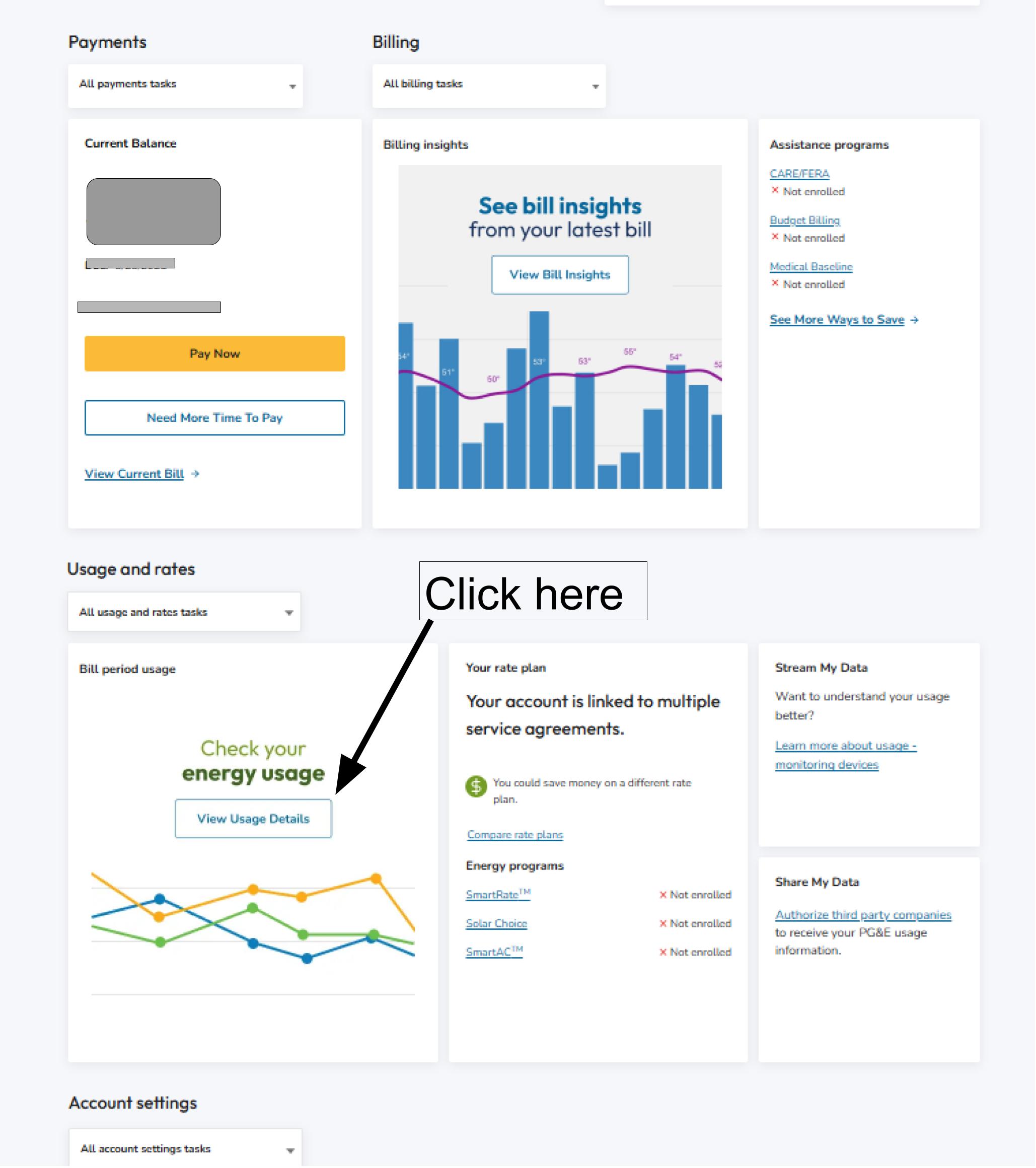
3. Scroll down the page, and click “Green Button.”
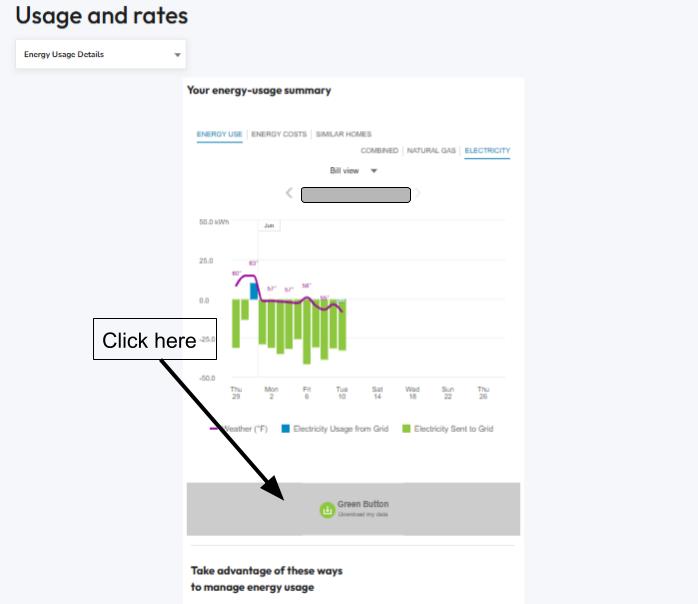
4. Make sure you range the dates to include a year worth of usage!
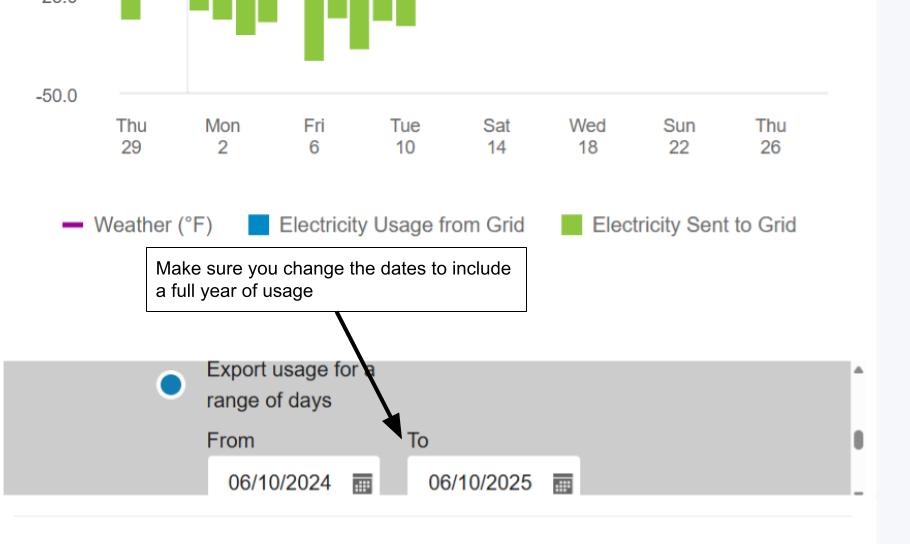
**Once you have done that pick the CSV version of the file, then download. Do not pick the XML version.
